Many have now gone to Windows 10 and it is estimated that many others will do this step over a year to take advantage of the free upgrade offered by Microsoft
To make this step obviously you can use your Wifi home, but it can happen that for a long time you have set a password on your router that now you do not remember what was even more
This issue is raised with the move to Windows 10 because, if you bought the new devices can not recall your password, Access their network home
You should know that you are connected to any network can view the password very easily using a hidden option that gives us directly Windows
You just use a single line of command from the usual Command Prompt
First, then, we open the command prompt as administrator
To do this go to Start and try cmd.exe
Once found clicchiamoci Right above and faccoamo "Run as Administrator" and choose YES to the message that appears at the center of the screen
This will open the screen of the DOS, we have to write in this single line of command and then press ENTER
The string is: netsh wlan show profile name=NomeReteWifi key=clear
Warning that instead of NomeReteWifi' have to type the name of your wireless network set called SSID
The name you have changed you from the control panel of the router, or it could be left to the factory
You can find out by clicking on the bottom right on the WiFi connections, the list looking for the connection to which you are connected, you might like "Alice-1421943"
In any case, once the command sent with your SSID will find this screen:
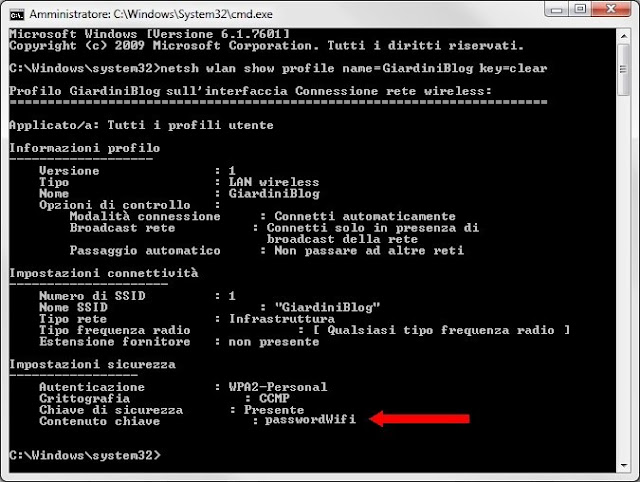
Within "Contents Key" you will find the password of your WiFi network that you had forgotten!





No comments:
Post a Comment