This post is directed at all distracted every day surfing the Internet and, by registering on a myriad of sites, they forget their password as these are not marked.
Quite the contrary, this solution can also be used to discover the password of a website, such as Facebook, to investigate a person
In reality there is a solution and is different depending on the browser you use
For Google Chrome and Mozilla Firefox you will not even need to download a program to discover or recover a password that you have previously entered
For Internet Explorer you need to download a small tool instead
For example you need to recover or discover your Facebook password, you can do that easily by following this guide
Find all information below!

All you have to do to find the username and password you entered in a site can be found in this guide.
The steps are all very simple, it does not require a great experience
The steps are all very simple, it does not require a great experience
Locate password on Google Chrome:
To seek access to a previously visited site on Google Chrome is really quite simple
To get your username and password necessary to open Chrome and enter in the address bar (the one where you enter the name of a site) this string, just as shown:
chrome: // settings / passwords
After that it will open this page

Here are all the saved passwords of Google Chrome with its own site
Find the site in the first column, in the second the username and password in the third column.
To find it you can just double click on the dots encrypted!
To find a particular site, so we just use the Search box at the top right.
Find the site in the first column, in the second the username and password in the third column.
To find it you can just double click on the dots encrypted!
To find a particular site, so we just use the Search box at the top right.
Get passwords on Mozilla Firefox
To do this in Firefox is just as simple, we just use Firefox, go on the orange button located in the upper left corner and select "Options."
In the "Security" tab, you will find the "Save Password"
We can use the search box just as with Google Chrome to find a specific site for which we are interested Password
The results that will be going to lose like this
In the "Security" tab, you will find the "Save Password"
We can use the search box just as with Google Chrome to find a specific site for which we are interested Password
The results that will be going to lose like this

Find the site in the first column, in the second the username and password in the third column.
We can even eliminate some so that others can not discover the password used by us to enter into a specific site
We can even eliminate some so that others can not discover the password used by us to enter into a specific site
Find a password on Internet Explorer
To search for a password on this Browser unfortunately there is no way for those like Chrome or Firefox.
You have to download a tool but it does not need any installation, just run it on your computer and you're done completely free
His name is IE PassView, doing his job very well, you will find the download link at this address.
You have to download a tool but it does not need any installation, just run it on your computer and you're done completely free
His name is IE PassView, doing his job very well, you will find the download link at this address.
The results are really good, just download and start it
This will give you the list of all usernames and passwords saved on Internet Explorer
The grid is similar to those seen previously for other Browser
This will give you the list of all usernames and passwords saved on Internet Explorer
The grid is similar to those seen previously for other Browser
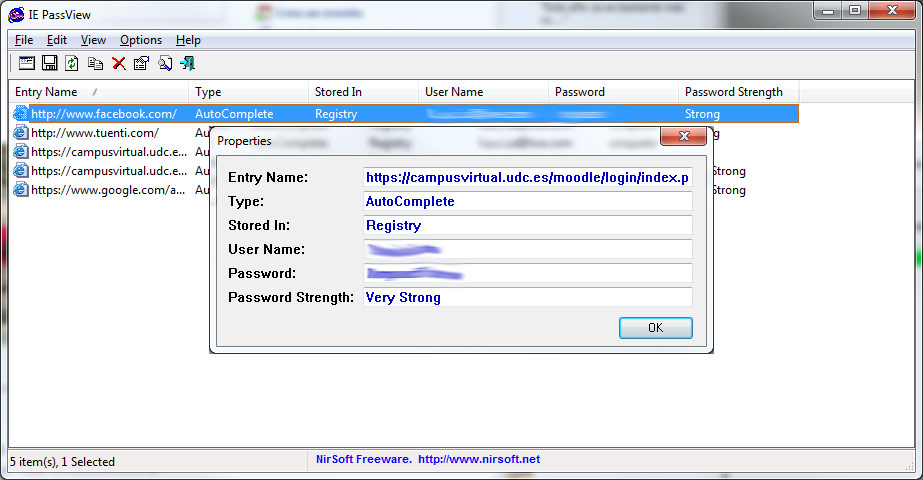
As you have seen it is really simple to recover a password from your browser, just remember what used to be a site that interests you.




No comments:
Post a Comment